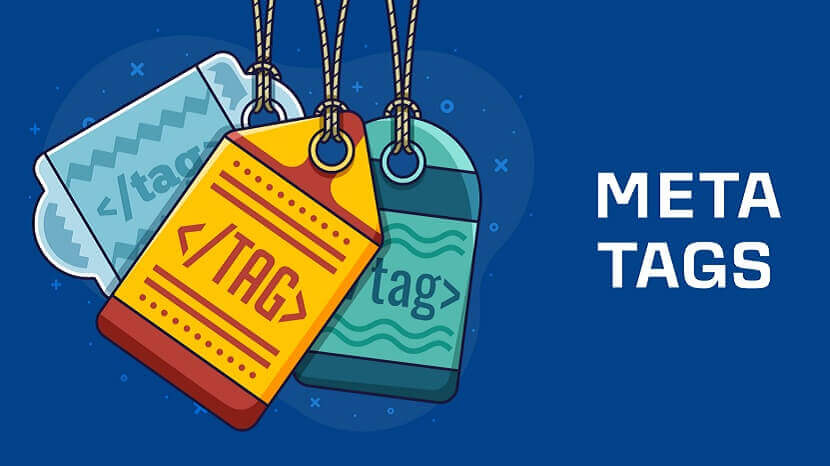
The "msapplication-task" meta name is an attribute used in HTML to define tasks or actions that can be performed by a website when pinned to the Windows taskbar. It is specifically associated with Microsoft's Internet Explorer and Edge browsers. By using this meta name, website developers can provide additional functionality and options for users who have pinned their site to the taskbar. These tasks or actions typically include launching specific sections or features of the website directly from the taskbar, providing a more convenient and streamlined user experience. Overall, the "msapplication-task" meta name helps enhance the integration and accessibility of a website within the Windows operating system, particularly for users of Microsoft's browsers. How to use Meta Name Msapplication Task To use the "msapplication-task" meta name, follow these steps: 1. Open the HTML file of your website in a text editor or an HTML editor. 2. Locate the section of your HTML file. This is where you typically include metadata and other elements related to the document. 3. Inside the section, add a tag with the attribute "name" set to "msapplication-task". The value of the "content" attribute will define the task itself. Here's an example: 4. Customize the values accordingly. Replace "Task 1" and "Task 2" with the names of your tasks or actions. Modify "/path/to/task1.html" and "/path/to/task2.html" with the actual URLs or file paths of the pages or actions you want to associate with each task. 5. Save the changes to your HTML file. Once you have added the "msapplication-task" meta tags, users who pin your website to the Windows taskbar in Microsoft Edge or Internet Explorer will see the defined tasks when they right-click on the pinned icon. They can then select a task to launch the associated page or perform the specified action. Remember that the "msapplication-task" meta name is specific to Microsoft's browsers and has limited support in other browsers. It is primarily used to enhance the integration of your website with the Windows operating system. Pros and Cons of Meta Name Msapplication Task Pros of using the Meta Name Msapplication Task: Improved user experience: By defining tasks or actions in the meta name, users who have pinned your website to the Windows taskbar can easily access specific sections or features directly from the taskbar, enhancing convenience and efficiency. Streamlined navigation: The meta name allows you to provide quick access to frequently used actions or pages, reducing the need for users to navigate through multiple steps or menus to reach their desired destination. Increased visibility and accessibility: By utilizing the taskbar, your website becomes more prominent and accessible to users, as it is easily accessible from a familiar location on their desktop. Integration with Windows ecosystem: The "msapplication-task" meta name is specifically designed for Microsoft's browsers and leverages the Windows operating system's features, strengthening the integration of your website within the Windows ecosystem. Cons of using the Meta Name Msapplication Task Limited browser support: The "msapplication-task" meta name is specific to Microsoft's browsers (Internet Explorer and Edge) and may not be supported by other browsers. This limits its effectiveness in reaching users who prefer alternative browsers. Platform dependency: Since the "msapplication-task" meta name is designed for Windows, it may not be applicable or function properly on other operating systems, reducing its usefulness for users on non-Windows platforms. Development complexity: Implementing and maintaining the "msapplication-task" meta name requires additional coding and management, which adds complexity to the development process and ongoing maintenance of your website. User familiarity and adoption: While the Windows taskbar is a familiar feature for many users, not all users may be accustomed to pinning websites or utilizing taskbar-specific features. This may limit the adoption and utilization of the tasks defined using the "msapplication-task" meta name.
FAQs - Meta Name Msapplication Task 1. What browsers support the "msapplication-task" meta name? Answer : The "msapplication-task" meta name is specifically supported by Microsoft's browsers, including Internet Explorer and Microsoft Edge. Other browsers may not recognize or support this meta name. 2. Can I use the "msapplication-task" meta name on non-Windows platforms? Answer : The "msapplication-task" meta name is primarily intended for the Windows operating system and is tightly integrated with Microsoft's browsers. It may not have the same functionality or support on non-Windows platforms. 3. How do users access the tasks defined with "msapplication-task"? Answer : Users can access the tasks defined with "msapplication-task" by right-clicking on the pinned icon of the website in their Windows taskbar. This will display a menu of the defined tasks, allowing users to launch specific sections or features of the website directly. 4. Can I define multiple tasks using "msapplication-task"? Answer : Yes, you can define multiple tasks using the "msapplication-task" meta name. Each task is defined with a separate tag, with a unique value for the "content" attribute to specify the name and action of each task. 5. Are there any alternatives to "msapplication-task" for other browsers or platforms? Answer : Yes, other browsers and platforms may have their own mechanisms or APIs to provide similar functionality. For example, on macOS, you can use Apple's Web App Manifest to define tasks and actions for pinned websites in Safari. 6. Does the "msapplication-task" meta name have any impact on search engine optimization (SEO)? Answer : No, the "msapplication-task" meta name does not have a direct impact on SEO. It is primarily intended to enhance the user experience and integration of your website within the Windows operating system, rather than affecting search engine rankings or visibility. Conclusion - Meta Name Msapplication Task In conclusion, the "msapplication-task" meta name is an attribute used in HTML to define tasks or actions associated with a website when pinned to the Windows taskbar in Microsoft's browsers, such as Internet Explorer and Edge. By using this meta name, website developers can provide users with convenient access to specific sections or features of their website directly from the taskbar. The pros of using the "msapplication-task" meta name include improved user experience, streamlined navigation, increased visibility and accessibility, and integration with the Windows ecosystem. However, there are some cons to consider, such as limited browser support, platform dependency, development complexity, and potential user familiarity and adoption challenges. It's important to note that the "msapplication-task" meta name is specific to Microsoft's browsers and may not have the same functionality or support on non-Windows platforms. Additionally, it does not directly impact search engine optimization (SEO) efforts. While the "msapplication-task" meta name can enhance the integration and accessibility of a website within the Windows environment, it should be used judiciously and in consideration of your target audience and their preferred browsers and platforms. You can also try Profile Creation Sites List and Directory Submission Site List for creating quality backlinks. We have created a Technical SEO Checklist for SEO Professionals. You can check that also. If this article is helpful for you, please share it on your social media handles Because sharing is caring!
If you found this article helpful, we encourage you to share it on your social media platforms—because sharing is caring! For more information about article submissions on our website, feel free to reach out to us via email.
Send an emailWritten by RGB Web Tech
SEO Checklist - Boost Your Website Ranking
Enhance your website performance with our Complete SEO Checklist. This detailed guide covers essential aspects like On-Page SEO, Off-Page SEO, Technical SEO, Backlink Building, Mobile Optimization etc. Follow our step-by-step SEO Checklist to improve search rankings, boost organic traffic, and achieve sustainable online growth. Start optimizing today!
"Content is king, but marketing is queen and runs the household." – Gary Vaynerchuk
